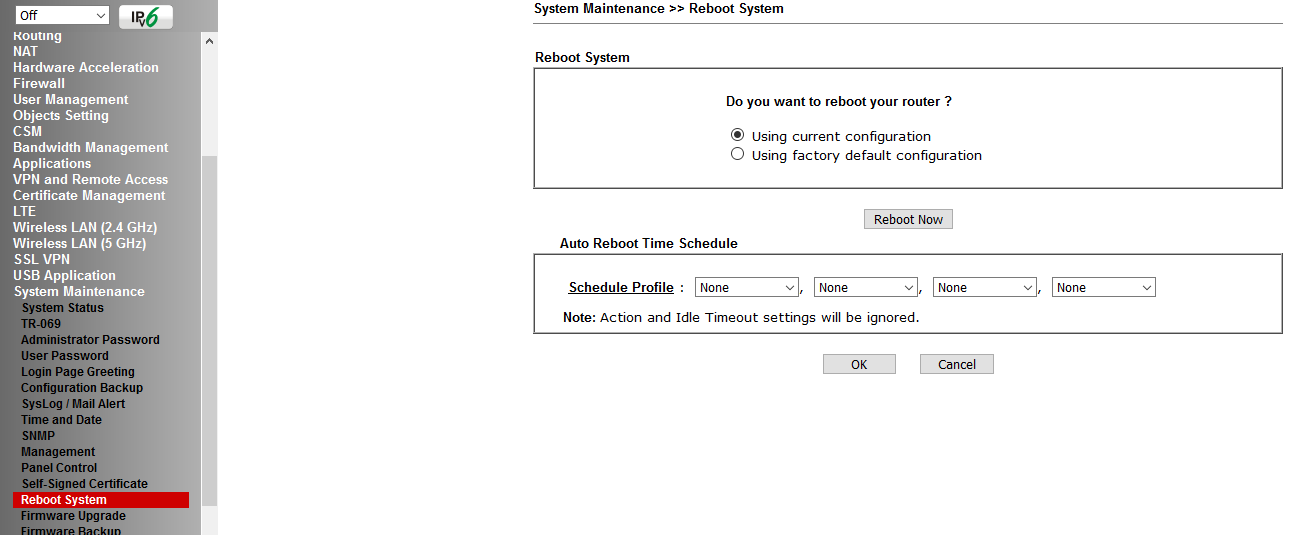2926L/2926Lac LTE Modem Setup
2926L/2926Lac LTE Modem Setup
The DrayTek 2926L and 2926Lac models have a built-in LTE modem which provides a reliable fail-over connection or can even be configured as the primary internet connection.
Configuration is straightforward and involves just a few steps :
Enable The LTE Modem
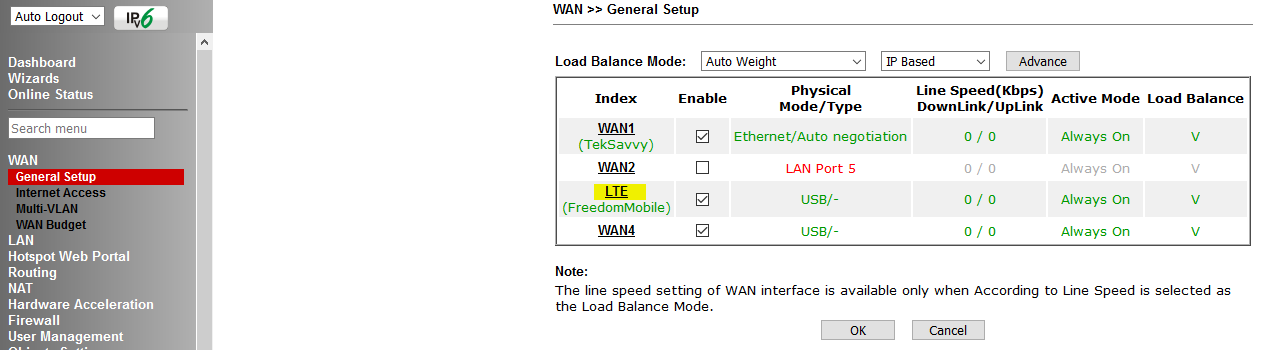
Set The Provider Name And Select Connection Type
We are using an always-on configuration here :
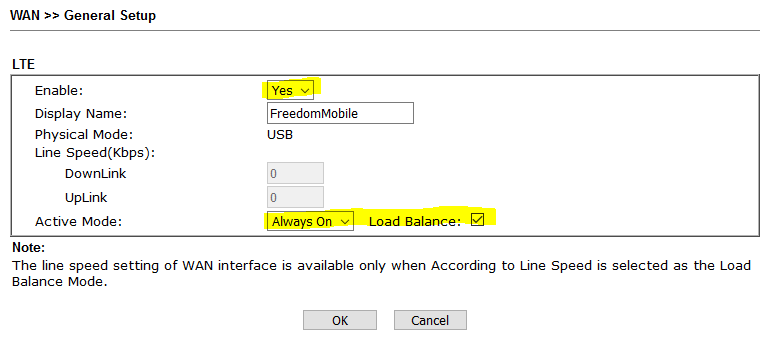
Configure Modem Connection Properties
Typically LTE connections use DHCP:
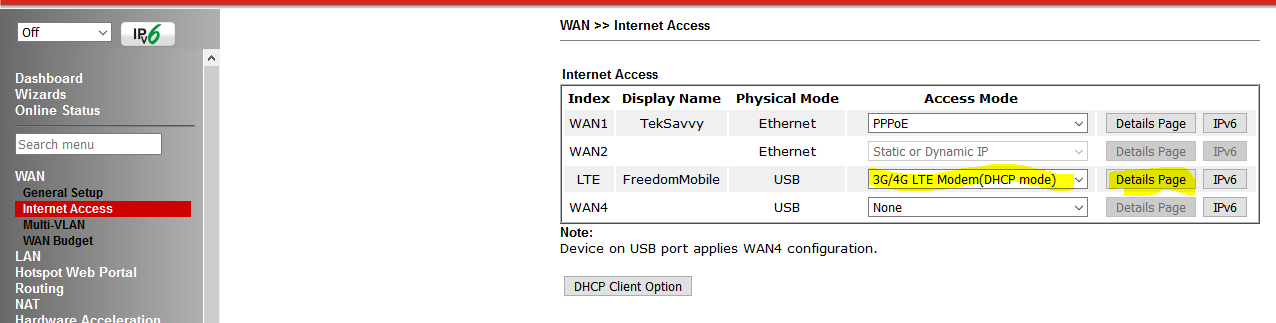
Configure APN In Details Page
We’re using Freedom Mobile, so the APN is internet.freedommobile.ca
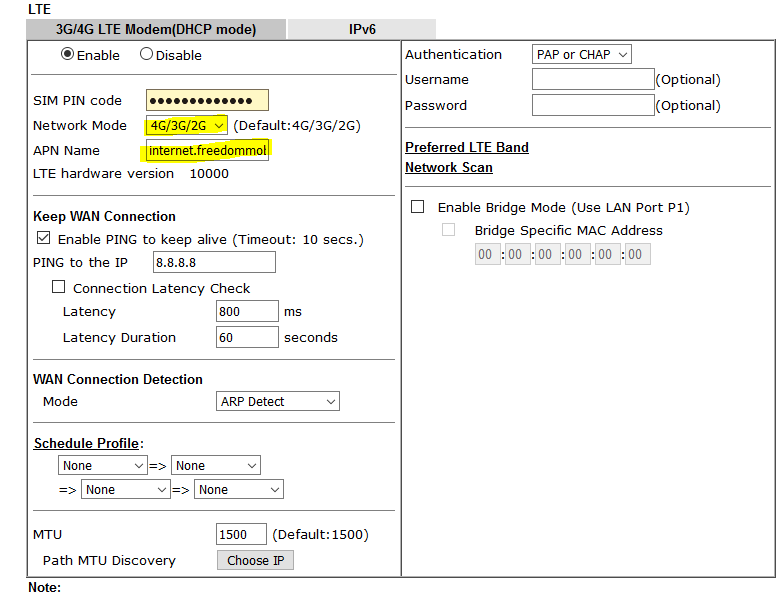
Reboot To Activate Settings
And you’re done !