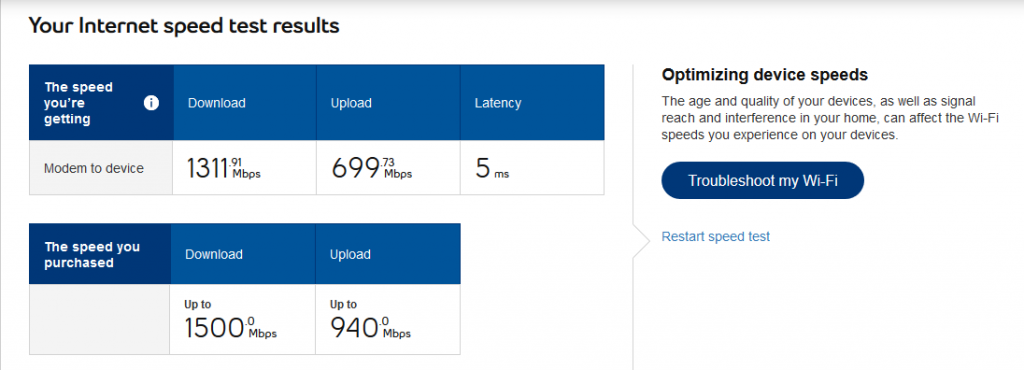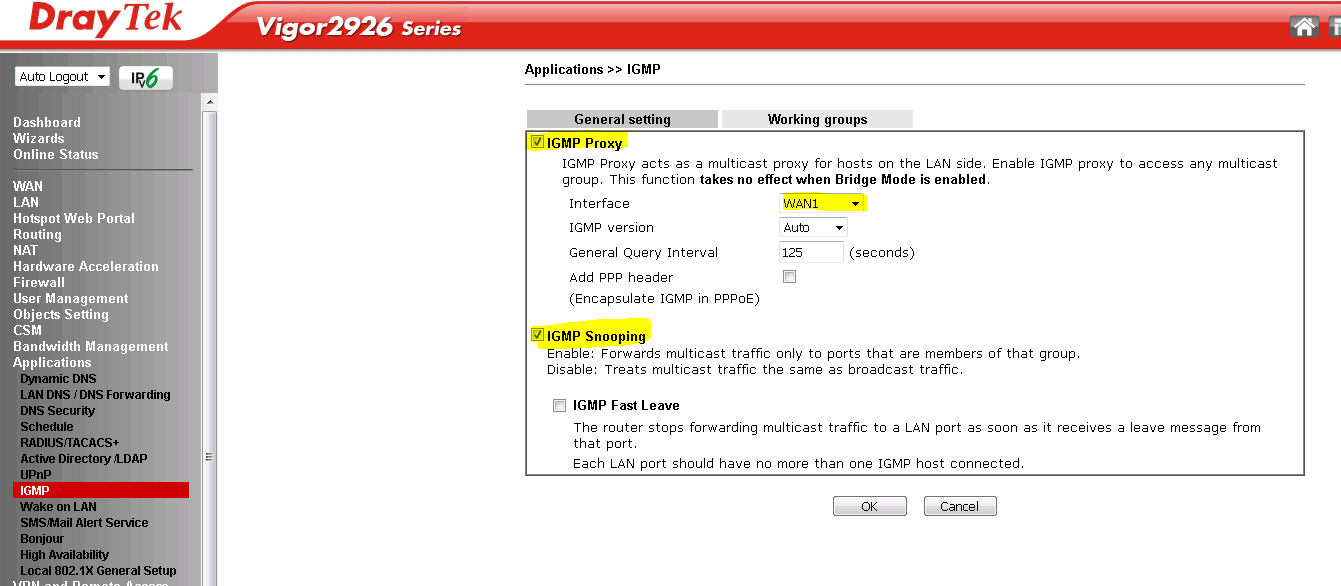
Bell Fiber Optic
Please Note: Information provided here is as-is and without warranty of any kind. If you are unsure or not prepared to accept the risk of making changes to your Bell Fiber optic service or HomeHub 3000, do not proceed with any changes.
DrayTek models with SFP ports (2926F, 2952, 3900, 3910) can operate with the Bell fiber optic service as follows:
Note Your Bell Login Details
You will need your Bell internet login user id (starts with ‘b’) and the login password. If you do not know these, log in to the HomeHub 3000 and retrieve the username from these; you will need to reset the password via the Bell customer account page and then make sure you update the HomeHub 3000 to use this new password and verify you still have internet connectivity.
Remove The GPON ONU module from the HomeHub 3000
Locate the GPON ONU module on the HomeHub 3000 and remove the fiber optic cable.
Now rotate the release catch (green sleeve in this picture) past 90 degrees to release the module and gently side it out.
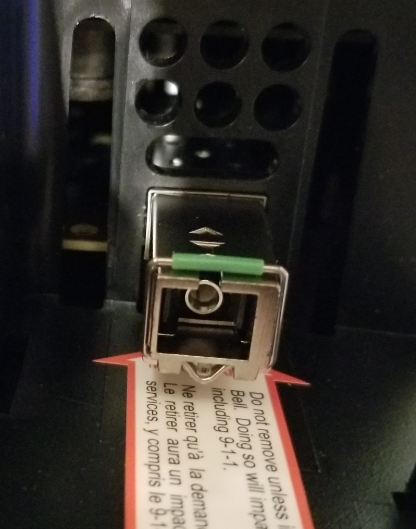
Insert module into DrayTek
The module should slide directly into the SFP port on your DrayTek fiber compatible router.
Configure DrayTek WAN
Turn on your DrayTek router (hot-plugging the SFP may not be detected if you are using a shared SFP/WAN port model such as the 2952).
Firstly configure the SFP port for VLAN tag 35 (internet service)
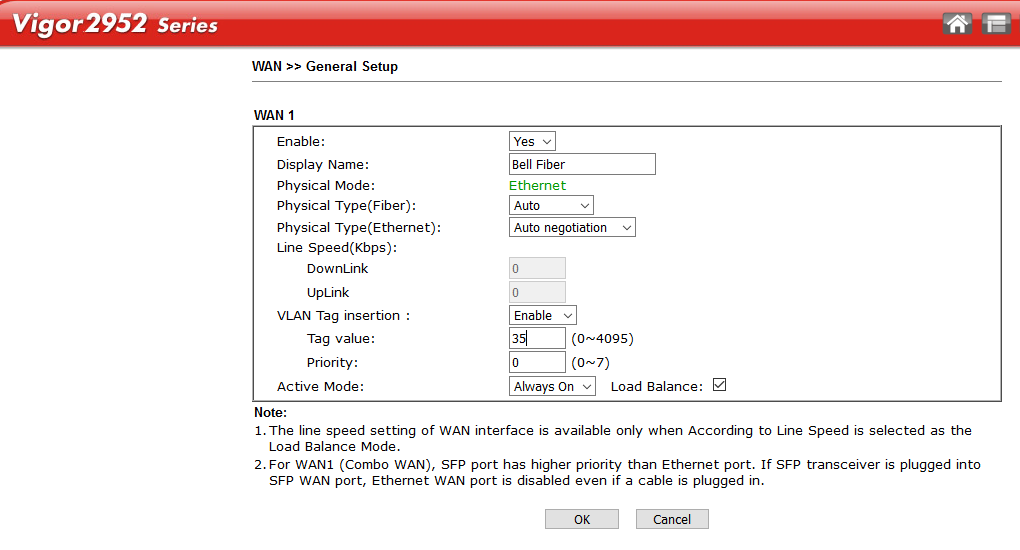
Configure WAN Bell Fiber VLAN Tag Insertion
Now configure the user ID and password for PPPoE login:
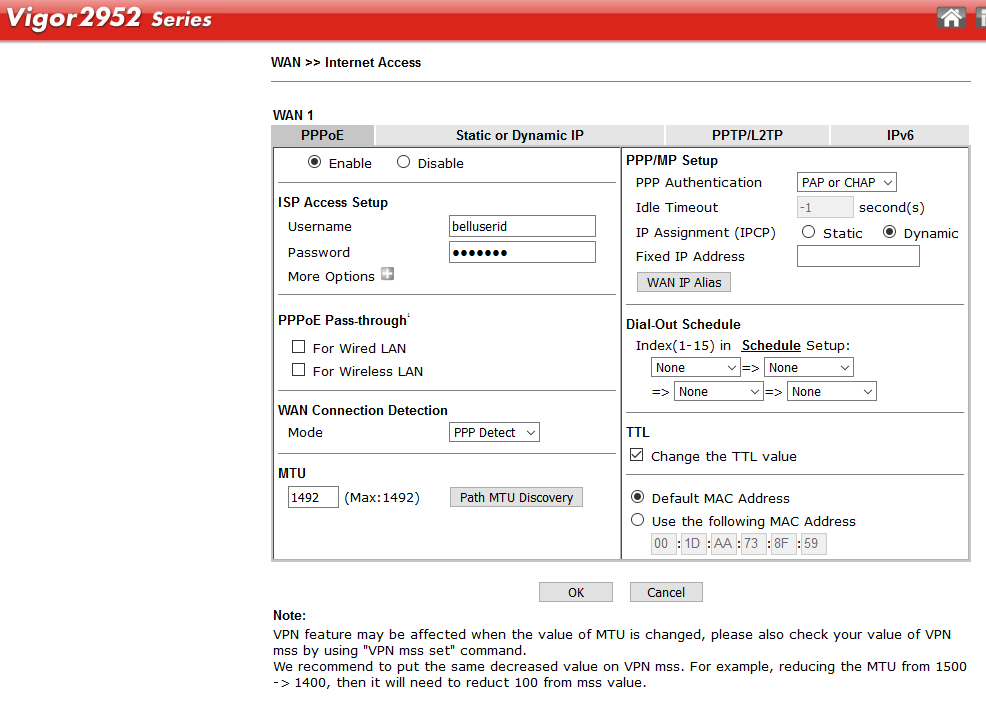
Optionally Configure IP-TV
IP-TV operates as a second VLAN, tag 36 [sometimes tag 34] and this can be configured as a VLAN using the multi-VLAN option
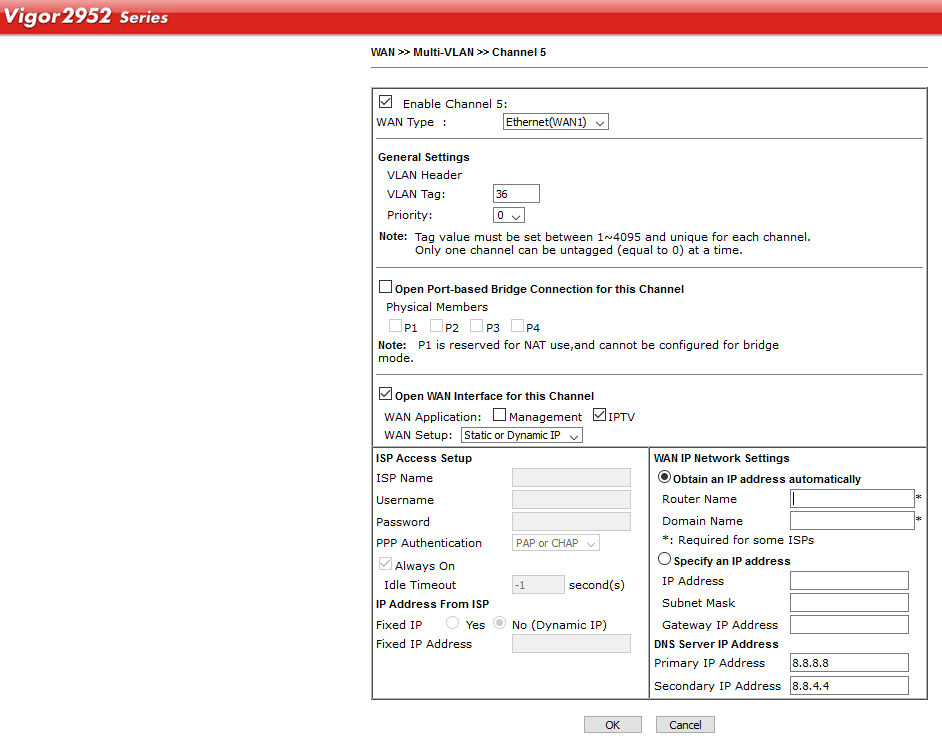
Configure IP-TV Routing
The Bell IP TV subnet on multi-VLAN 5 (VLAN5) requires a specific routing table rule to ensure traffic to the Bell IP-TV network is correctly NAT’d.
In the Routing menu, select Load-Balance/Route policy and add a new route to force NAT traffic intended for the 10.0.0.0 network where the Bell IP-TV services are provided (Check your online status to verify the network subnet mask to use – we’ll use an example of 10.44.0.0/16 here but see your specific settings).
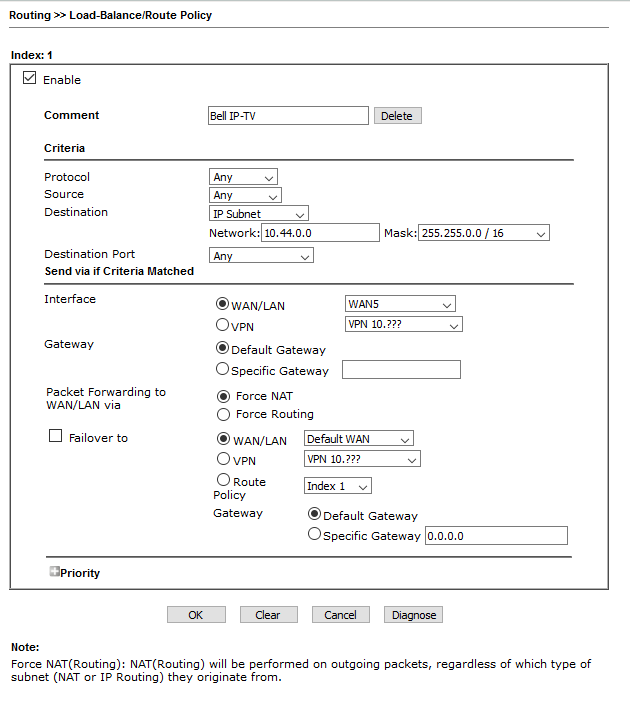
Enable IGMP Snooping For Multicast
Please ensure multicast is also enabled to allow IP TV playback – the initial setup is through direct communication but continuous streaming requires multicast reception which is enabled through IGMP snooping.
Please see article https://go-draytek.ca/knowledge-base/supporting-ip-tv-services-with-multicast/ Please note that the WAN interface for the IGMP will be the multi-VLAN interface (WAN5) in our example here, instead of WAN1.
3910 Model – Enable 2.5G WAN
The DrayTek 3910 supports 1G, 2.5G and 10G speeds for the SFP port and the Bell ONT module should be set to operate at 2.5G in order to obtain full download speed (in 1G mode, download speeds will be approximately half). To ensure full operating speed, please enable the 2.5G speed mode.
To connect a device and use speeds over 1Gbit, you will either need to connect to the 2.5G copper ports (Ports 3 and 4) using a 2.5G compatible network interface, or, alternatively use a 10G SFP+ module in port 1 or 2 (whichever is not used by the passive fiber module).